
Other methods like affiliate marketing offer great opportunities. Yet, selling your own products has the advantage of giving you:
- Full control over how you go about selling
- The chance to establish your authority and improve your reputation
- The ability to build a solid email list of customers
But there are tools that make the process easier. SendOwl is one of them and their aim is to make the transition into selling as seamless as possible.
What is SendOwl?
SendOwl is an eCommerce platform geared towards helping you sell and promote digital products. It is best suited to bloggers and small site owners who want a quick and easy way to start selling.It can be used with WordPress or any other content management system (CMS). You just need to paste the code for your buttons. Unlike other e-commerce platforms like Shopify and Bigcommerce, SendOwl doesn’t have a CMS and it can’t power your entire site.
Boasting a host of features and an intuitive, user-friendly dashboard, getting started with SendOwl takes a few minutes. What’s more, you’re able to sell just about anything you like. Products, memberships and subscriptions are all supported on this platform. And you can sell from anywhere too, including email, social media and your blog or website.
If you want to scale things up, SendOwl is built to scale with you. This means as your business grows, the ability to sell more grows too.
Key features
Along with the benefits mentioned above, SendOwl has a lot more functionality to offer including:- Responsive checkout that adapts to all screens and devices
- Multi-language to display checkout pages in your customer’s own language
- A wealth of payment options including; credit card, Apple Pay, PayPal and Bitcoin
- Built-in affiliate system to encourage customers to promote and sell your products
- Upsell capability to make more money on each sale
- Cart abandonment options
- Run promotions and discounts
- Gifting encouragement and “pay what you want” pricing
- On-site checkout functionality
- Drip products to customers over a schedule
- Order email editing
- Complete branding options
- Custom checkout fields
- Integrates with MailChimp, Campaign Monitor, ConvertKit and more
- Powerful analytics and reporting
Selling your products with SendOwl
With the mass of features covered, how do you actually get started with SendOwl? How easy is it to start uploading and selling your products? And, what else can you do? Let’s take a closer, step-by-step look at how things work.Step 1: Connect a payment gateway
The first page you’ll see after joining SendOwl is the welcome dashboard. Here you’re faced with a 3-step process to getting your first product available for sale.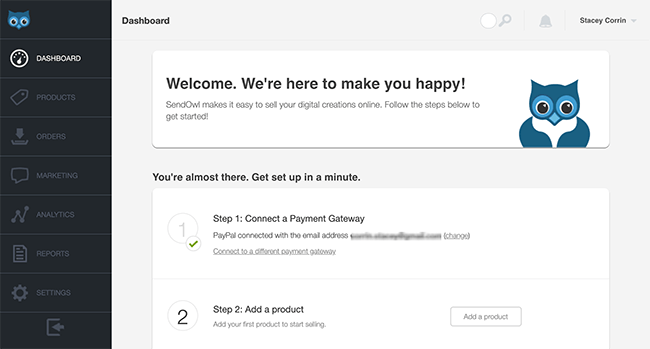
Other payment gateways include Stripe and BitPay. Click add, and you can move on to the next step.
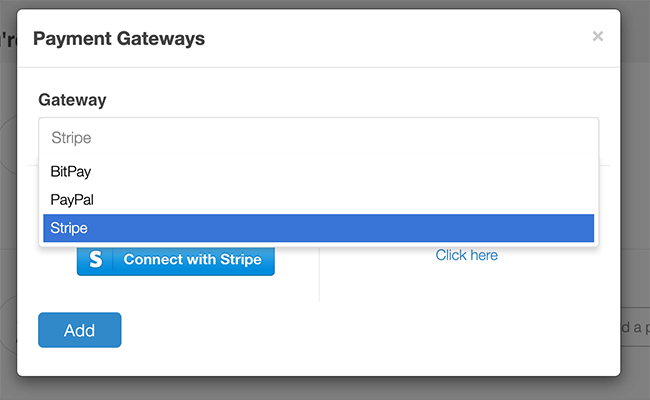
Step 2: Add your product
With your payment gateway set up, it’s time to add your first product. Click ‘Add Product’ to reveal the product options.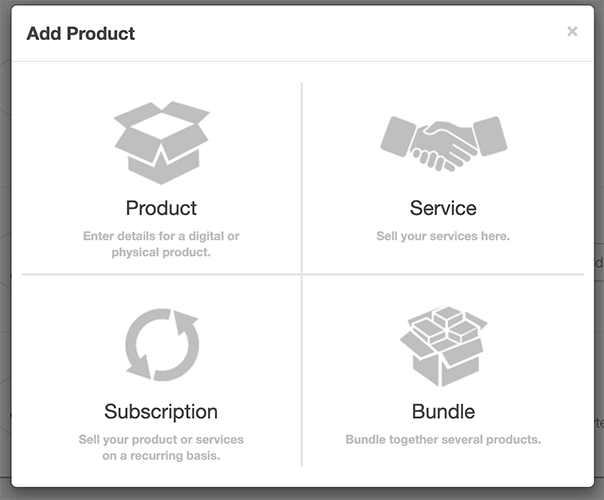
- A digital or physical product
- A service
- A product or service on a recurring subscription basis
- A bundle of several products
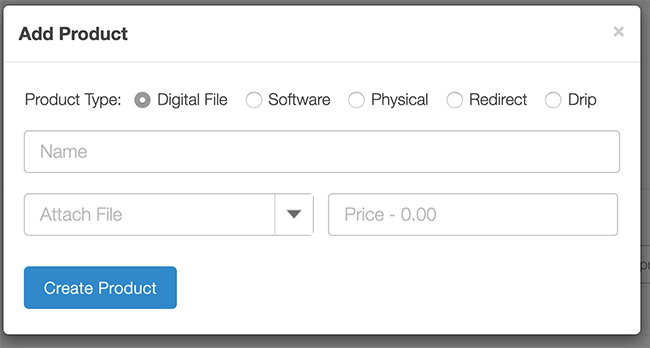
Click ‘Create Product’ when you’re satisfied to continue. The following screen will appear.
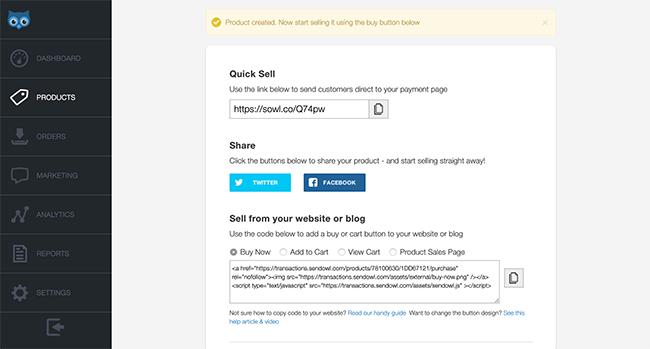
If you’d prefer to sell your product from your website or blog, you can do that too. Select your button type and copy the generated code. Then paste it onto a suitable place on your site.
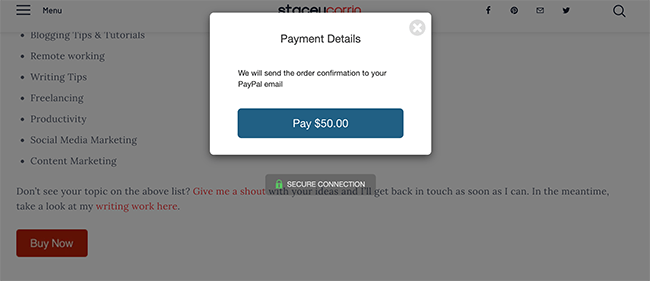
To make the sales overlay look more inviting, navigate to edit your product and click the ‘sales detail page’.
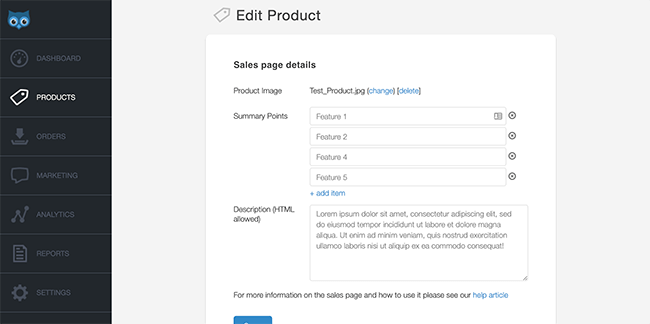
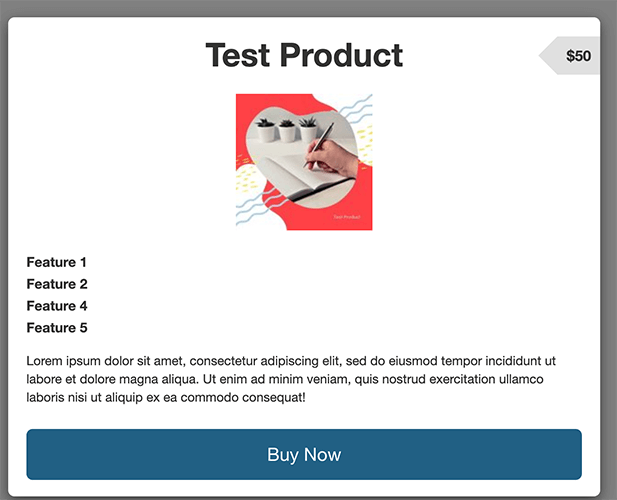
Step 3: Customisation
It’s important to mention the customisation options with SendOwl. You can customize the colours of your checkout and download pages, add your logo, and customize the emails that customers receive. All of these changes are pretty quick and easy. Let’s take a look.Checkout customisation
From the settings page navigate to the checkout options. Here you can choose a checkout template and customise the checkout page settings.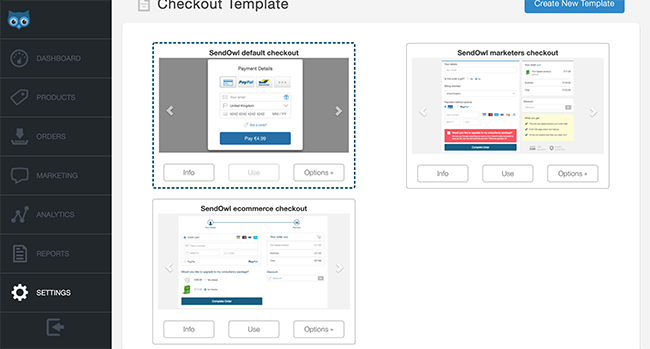
- Default checkout
- Marketers checkout
- eCommerce checkout
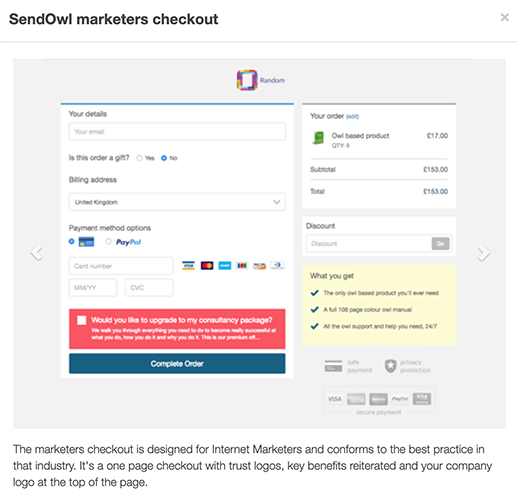
Email customisation
Navigating to ‘Customer Emails’ and ‘Email Templates’ allows you to view and edit the emails that go out to your customers.These include:
- New order
- New gift order
- New subscription order
- Subscription payment notice
- Cart abandonment
- Import order
- Affiliate order and payout
- Transaction receipt
- Order dispatched
- License order
- New and updated product
- Subscription dunning cancelled and discontinued
- Claim account
- Reset password
- New affiliate membership
Step 4: Start promoting your product
Promoting your product isn’t an automatic process. As with any form of content, you need to spend some time and effort to get the word out to your target audience.Affiliate promotion
One of the best ways SendOwl can help with your promotion efforts is with its built-in affiliate functionality. By navigating to ‘Settings’ and ‘Affiliate Configuration’ you can set up your own affiliate program.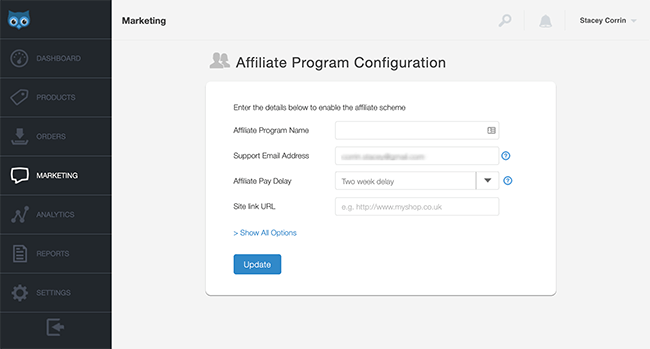
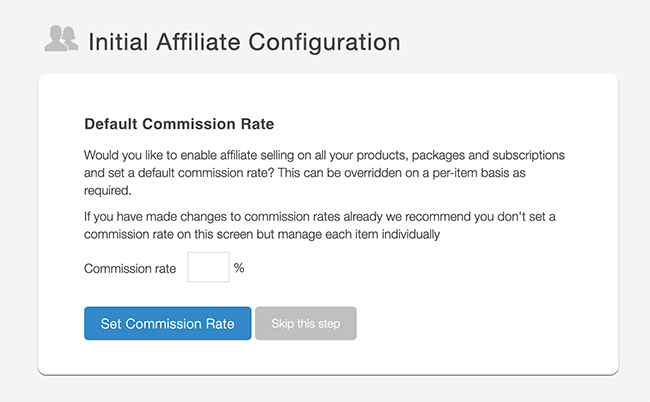
SendOwl will then do all the tracking and provide reports so you can pay your affiliates. You have full control over the details and you can also allow your affiliates to use buy now buttons directly on their site if you’d like.
Email marketing
Any good promotional campaign should include the ability to encourage customers to join your mailing list. Doing so can help you promote future products to them.With SendOwl you can integrate the following Email Service Providers:
- ActiveCampaign
- AWeber
- CampaignMonitor
- Constant Contact
- ConvertKit
- Drip
- GetResponse
- InfusionSoft
- Mad Mimi
- MailChimp
- Sendy
- And MailerLite
By integrating your mailing list, you’re able to add subscription options to your checkout page to further grow your list and target users already primed to take action.
Step 5: Analytics and reporting
Generating reports and detailed analytics is the best way to view customer activities. It’s also a great way to identify areas to improve and optimise your efforts.SendOwl comes with a detailed analytics dashboard and a number of reporting options. The analytics dashboard reveals a snapshot of activity for your products.
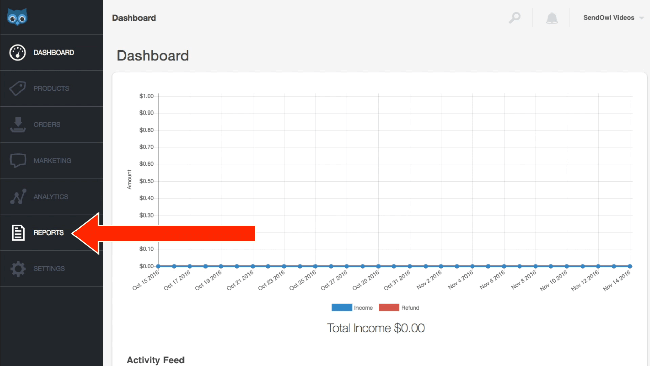
- Various order types
- EU and country-specific tax information
- Discount codes
- Affiliates
- License usage
- And Products
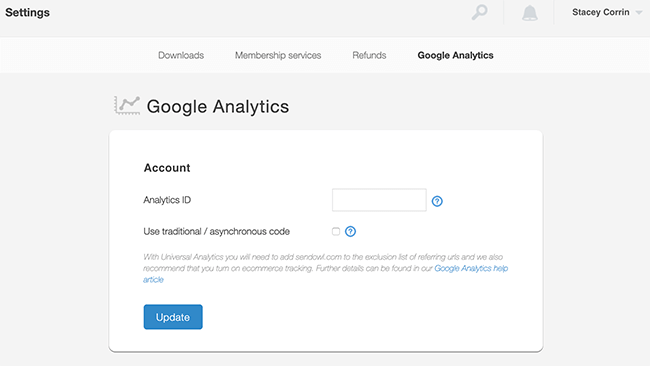
How much does SendOwl cost?
Like other hosted platforms, SendOwl charges a monthly fee. Pricing starts at $9 per month on the Standard model, which allows you to sell 10 products with 1 GB of storage space. There’s no limit on the bandwidth needed for customers to download your products.For further features you can opt for one of the following plans:
- $15 a month – 30 products and 3GB of storage
- $24 a month – 100 products and 5 GB of storage
- $39 a month – 250 products and 15 GB of storage
SendOwl does not charge any fees per product or per sale. The monthly fee is all you’ll pay. Of course, you will still have per-transaction fees from PayPal or whatever payment gateway you use.
SendOwl’s pros and cons
As with all eCommerce platforms, there are benefits and pitfalls to the services offered. Let’s take a look.Pros
- Simple and easy to use
- Checkout setup is clear user-friendly
- Nice product and checkout customisation options
- One-click upsell functionality
- Built-in affiliate program
- Membership subscription functionality
- Automatically updating products
- Supports 29 currencies
- Multiple integrations with Zapier support
Cons
- Limited cryptocurrency support
- No A/B testing functionality
- No Emergency support
SendOwl Review: Final thoughts
Even with a few pitfalls, the benefits of SendOwl vastly outweigh them. There is a lot that you can do with this platform and the ease of use for both the business owners and customers is a huge selling point.If you’re looking for an easy way to sell your products and services without the confusion of hundreds of options, I’d certainly give SendOwl a try.
What’s more, they offer a 30-day free trial so you can try it for yourself and see if it meets your needs.
Stacey
is lead content crafter at Profit Blitz. She’s also a freelance writer
and content manager for hire with 5+ years experience. You’ll find
Stacey writing for a bunch of websites covering WordPress, marketing,
finance, remote working and more. Fun facts: she hates wearing socks and
is addicted to yarn.
No comments:
Post a Comment